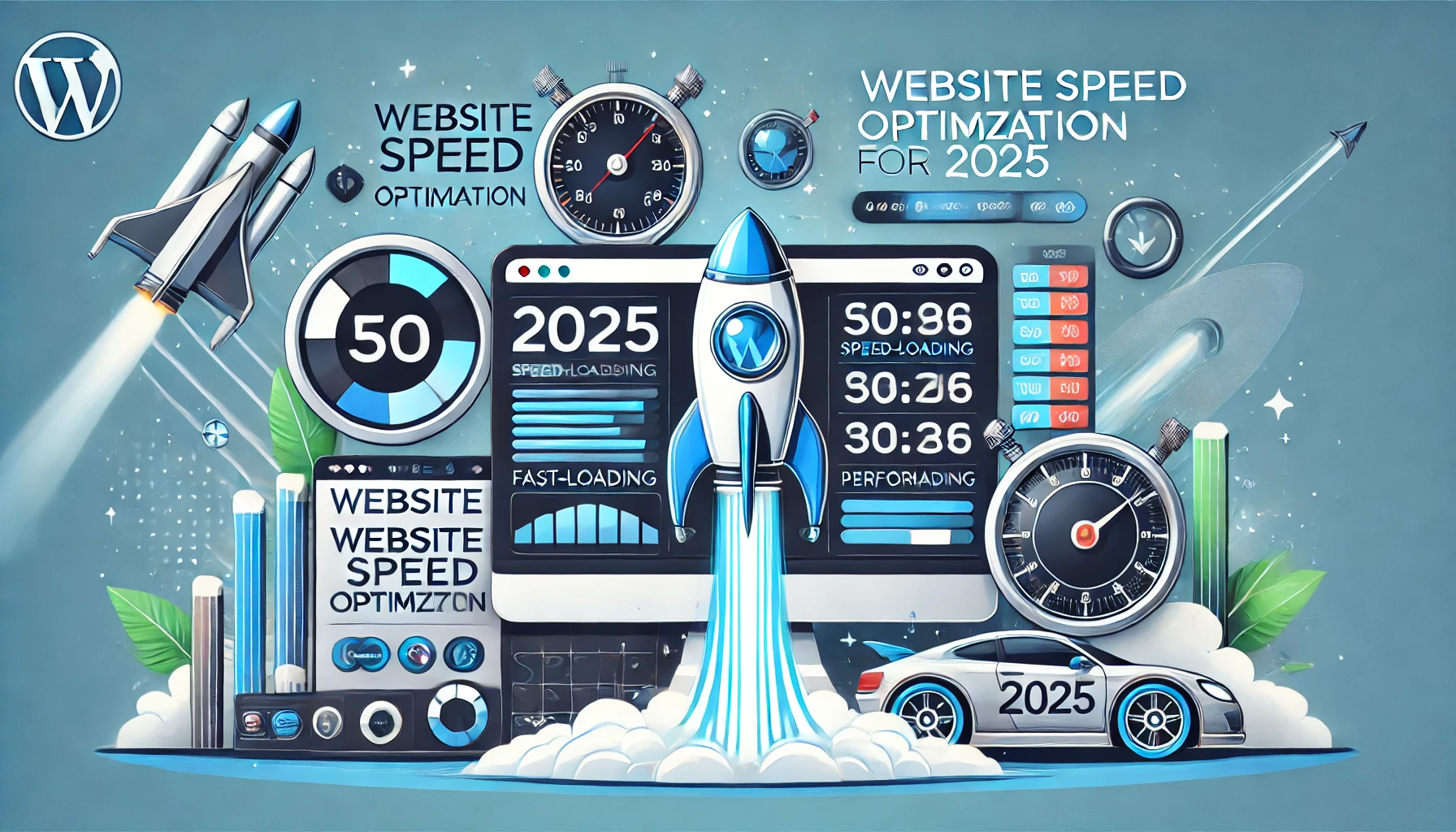Table of Contents
As a WordPress developer (or site owner), it’s essential to ensure that your website loads quickly. Fast-loading websites encourage visitors to stay longer, as they don’t feel like their time is being wasted on a slow site. For example, in a 2001 study, Amazon found that even 100ms of latency can cut sales by 1%. In this blog post, we’ll share effective tips for speeding up website loading times in 2025 and beyond.
Static vs dynamic websites
Static sites
A static website consists of only HTML, CSS, and JavaScript files. The content on a static site remains unchanged unless the code is updated, making static sites easier to develop and deploy compared to dynamic sites.
Creating a static site is relatively simple. First, you’ll need to create an HTML file for each page on your site. Then, you’ll need to create a CSS file to style your pages. Finally, you’ll need to include any JavaScript files that you want to use on your pages.
Key benefits of a static site:
- Faster load times (no database or server-side processing)
- Lower risk of security breaches (fewer moving parts)
- Simpler to host on low-cost or even free servers
Dynamic sites
A dynamic website constantly updates and changes its content. Updates can include adding new blog posts, images, videos, or other media forms. Highly dynamic sites are typically created using a content management system (CMS), which simplifies the process of adding and updating content on the site.
Key benefits of a dynamic site:
- Easier content management through a CMS
- Ability to handle frequent updates or user interactions
- Often more flexible and feature-rich than static sites
Why WordPress speed optimization matters
- Better search engine rankings: Google and other search engines use website loading speed as a ranking factor, so a faster website could mean better search engine visibility and higher traffic levels.
- Enhanced user experience: Visitors expect pages to load quickly, and if your site doesn’t deliver they’re likely to go elsewhere. By optimizing your site’s speed you can improve the overall user experience and keep people coming back for more.
- Higher conversion rates: A faster website can lead to increased conversion rates as users are more likely to stay on the site and complete their desired actions. This is especially important for eCommerce sites where even a few seconds of delay could result in lost sales.
- Reduce hosting costs: If your website is loading slowly it’s likely using up more resources than necessary from your web host. By optimizing your site’s speed you can reduce the amount of bandwidth and CPU usage, which could lead to lower hosting costs over time
Don’t be this guy:
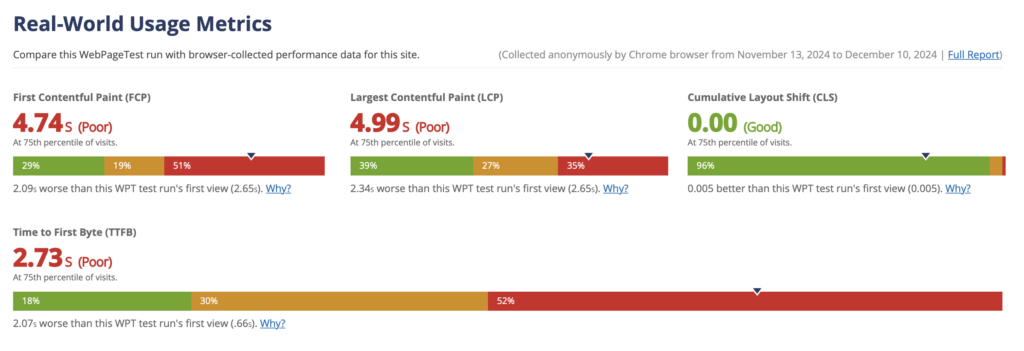
How to optimize your WordPress site for speed
Choose high-performance WordPress hosting
If we had to give only one advice. This would be it. Do not underestimate the power of hosting. A good quality host will have a massive impact on performance.
Shared WordPress hosting
Shared WordPress hosting is a type of web hosting where multiple websites are hosted on the same server. This is in contrast to dedicated WordPress hosting, where each website has its own server. Shared WordPress hosting is usually much cheaper than dedicated WordPress hosting, but it also comes with some downsides.
The main downside of shared WordPress hosting is that your website will be sharing resources with other websites on the same server. This can lead to slower loading times and occasional downtime if another website on the server is experiencing high traffic levels or technical problems.
Another downside of shared WordPress hosting is that you will have less control over your website than if you were using dedicated WordPress hosting. This means you may not be able to install certain plugins or themes, and you may have to rely on the support team of your web host for certain issues.
Overall, shared WordPress hosting can be a good option for small businesses or individual bloggers who are just starting out and don’t need a lot of bells and whistles for their website. It’s also a good option if you’re on a tight budget and can’t afford dedicated WordPress hosting. Just be aware of the potential downsides before making your decision.
DIY VPS WordPress hosting
A VPS is a “Virtual Private Server”. It’s a type of hosting that allows you to have your own server, without having to actually buy or maintain one. It can be set up for WordPress hosting in a few different ways. One way is to use a managed WordPress host, which will take care of all the technical details for you. Another way is to use an unmanaged VPS host and set up WordPress yourself.
If you’re using a managed WordPress host, they will usually provide you with a pre-configured VPS that’s optimized for WordPress. All you need to do is install WordPress and your site will be ready to go.
If you’re using an unmanaged VPS host, you’ll need to set up WordPress yourself. This involves installing the software, configuring it, and then setting up your site.
Managed WordPress hosting
Managed WordPress hosting is a type of hosting that is specifically designed for WordPress websites. It includes all of the necessary software and tools that are needed to run a WordPress website, and it provides support for common WordPress issues. There are many benefits to using managed WordPress hosting, including:
- Improved performance: Managed WordPress hosting can improve the performance of your website by providing you with access to high-powered servers and caching tools.
- Security: Managed WordPress hosting providers offer security features that can help protect your website from hackers and malware.
- Automatic updates: With managed WordPress hosting, you can rest assured knowing that your website will always be up-to-date with the latest versions of WordPress and its plugins.
- Customer support: Most managed WordPress hosts offer 24/7 customer support, so you can always get help if you need it.
PHP 8.x for the best performance
One of the best ways to ensure high performance is to choose a provider that offers the latest version of PHP. PHP 8 offers significant improvements over previous versions of the language, including increased speed and efficiency. This means that your WordPress site will be able to load faster and run more smoothly.
For example, upgrading from PHP 7.4 to 8.3 allows WordPress to handle more than 13% requests. But again, don’t take our word for it – check out Kinsta article PHP Benchmarks: Real-World Speed Tests for Versions 8.1, 8.2, and 8.3.
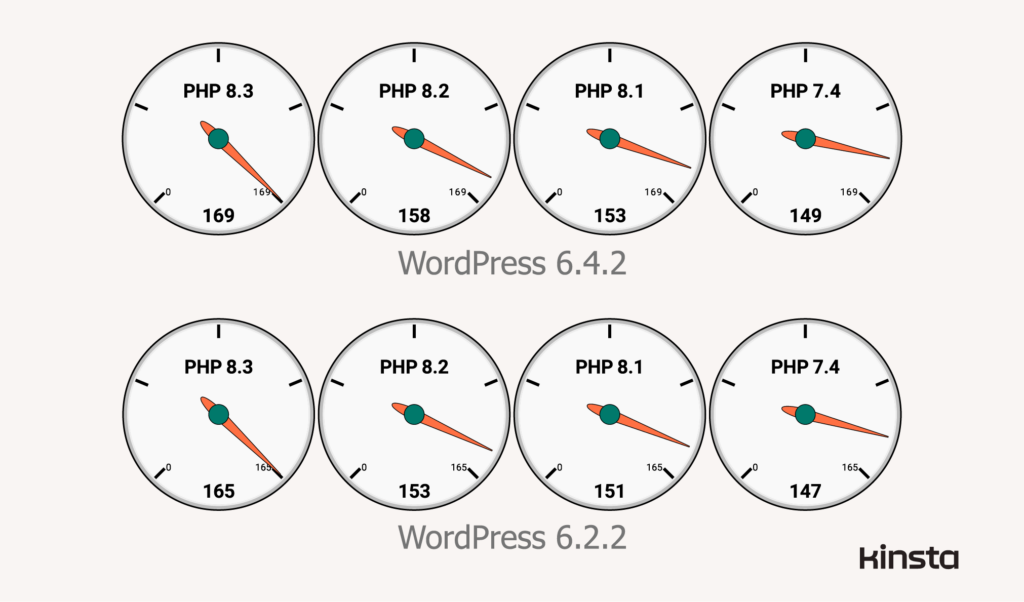
In choosing a high-performance hosting provider, you should also take steps to optimize your WordPress site for speed. This includes using a caching plugin, optimizing your images, and using a content delivery network (CDN). By taking these steps, you can further improve the performance of your WordPress site.
Your host’s network matters
A good network is important for WordPress hosting for several reasons. First, it ensures that your site will have a fast connection to the server, which is important for loading times. Second, it means that your site will be less likely to go down due to server issues. And third, a good network can help protect your site from attacks.
There are a few things to look for when choosing WordPress hosting with a good network. First, check to see if the host offers multiple data centers. This way, if one data center goes down, your site will still be up and running on another one.
Second, make sure the host has a good reputation for uptime and reliability. And finally, check to see if the host offers any security features like DDoS protection or malware scanning.
HTTP/2 is a must-have
HTTP/2 is a protocol that significantly speeds up the loading of web pages. It does this by allowing multiple requests to be sent at the same time, and by compressing data so that it takes up less space.
This is a must-have for WordPress hosting because it can make your site load much faster, which is important for both users and search engines. HTTP/2 is also more secure than the previous version of HTTP, so it’s a good idea to upgrade to it if your host supports it.
Many hosts now also support HTTP/3 (QUIC). HTTP/3 is a major revision of the Web’s protocol designed to take advantage of QUIC, a new encrypted-by-default Internet transport protocol that provides a number of improvements designed to accelerate HTTP traffic as well as make it more secure.
Choose a server closest to your visitors
Tip 1 – check the geolocation of your visitors in Google Analytics
- Log in to your Google Analytics account.
- In the left sidebar, click on “Audience.”
- In the submenu that appears, click on ” Geo.”
- You will now see a map of the world with different colors representing different countries. The darker the color, the more visitors from that country.
- To see more detailed information about a specific country, hover your mouse over it on the map. A box will appear with information about that country, including its name, flag, and percentage of total traffic.
Tip 2 – check e-commerce data
- Use data to improve website design: Use data to understand how users interact with your website and make design changes to improve the user experience.
- Use data to improve website content: Use data to understand what content is most popular with your audience and make sure that your website has fresh, relevant content.
- Use data to improve website navigation: Use data to understand how users are navigating your website and make changes to the navigation structure to improve the user experience.
Tip 3 – do a quick latency test
- Use a tool like Pingdom to test the latency from various locations around the world.
- Make sure to test from locations that are representative of your target audience.
- Try to find a server with low latency from all the locations you tested.
Additional ways to reduce latency and TTFB
- Use a Content Delivery Network (CDN)
- Use a caching plugin
- Optimize your images
- Minimize HTTP requests
Premium DNS is better than free DNS
- Premium DNS providers offer better performance and reliability than free DNS providers
- Premium DNS providers offer more features and options than free DNS providers
- Premium DNS providers offer better customer support than free DNS providers
By premium we don’t necessarily mean expensive. We use Cloudflare on all our websites and projects, they offer a very generous free tier.
Your WordPress theme matters
Ok. This one can be a bit tricky. Because themes will use page builders, page builders will pull in additional plugins… And it all eventually becomes a big mess. We’ve switched over to Gutenberg and are building custom themes on top of that. But here are several great alternatives:
GeneratePress
- Lightweight (~30KB default install)
- Highly customizable and easy to use
- Well-coded and SEO friendly
Astra
- Fast and lightweight with minimal dependencies
- SEO friendly
- Compatible with major page builders
Why caching is so important
Caching is a process of storing data in a temporary location so that it can be accessed more quickly. When it comes to website speed, caching can be used to improve the loading time of pages by storing frequently accessed files in a cache so that they don’t have to be retrieved from the server each time a page is loaded.
There are various caching methods that can be used to improve website speed, including server-side caching, client-side caching, and content delivery networks (CDNs). Server-side caching is the most effective form of caching as it stores files on the server before they are sent to the visitor’s browser.
Client-side caching stores files on the visitor’s computer so that they don’t have to be downloaded each time they visit your website. CDNs store static files on multiple servers around the world so that visitors can download them from the server closest to their location.
Using one or more of these methods can help improve website speed by reducing the amount of data that needs to be transferred between the server and the visitor’s browser. This results in faster page loading times and improved user experience.
Image optimization
Images are an essential part of any website, but they can also be a major contributor to slow loading times. There are a few things you can do to optimize your images and make your WordPress site load faster.
First, make sure you’re using the correct file format for your images. JPEG is best for photos, while PNG or GIF is better for graphics with fewer colors. Don’t forget about modern web formats like WebP and AVIF.
If you’re using Cloudflare, we highly recommend using the free Offload, AI & Optimize with Cloudflare Images plugin, that offloads images to Cloudflare and serves the best possible format to the user.
Second, reduce the size of your images without sacrificing quality by using an image compression tool like TinyPNG.
Finally, make sure you’re using lazy loading to load images only when they’re visible on the screen. This can speed up your site’s loading time significantly. WordPress 5.5+ has native lazy loading built-in and enabled by default. Keep in mind, that lazy loading should only be applied to images below the fold (don’t lazy load images that are immediately visible on page load – this can have a negative effect on PageSpeed Insights scores).
Use a content delivery network (CDN)
A content delivery network (CDN) is a system of distributed servers that deliver webpages and other Web-based content to users based on their geographic locations. The goal of a CDN is to deliver content as quickly and efficiently as possible.
One-way CDNs can help speed up your website is by caching your static content (e.g., images, CSS, and JavaScript files) on their servers. When a user visits your website, the CDN will serve the cached version of your static content instead of having to retrieve it from your server each time. This can help reduce the load on your server and improve page loading times for users.
Another way CDNs can help improve website speed is by using multiple servers to deliver content. By distributing the load across multiple servers, CDNs can provide more efficient and reliable delivery of content than if all the traffic were going through a single server. If you’re looking to improve the speed of your website, implementing a CDN can be a helpful solution.
We’ve built a great service that allows setting up CDN for static assets via a single button click. It allows you to use any top-tier CDN provider on your WordPress website with bulk pricing (cheaper than going directly to the provider).
Fine-Tune Your Database
- Perform normal database maintenance
- Disable WP_Query if you don’t need it
- Disable unnecessary widgets and plugins
- Do not autoload options
- Disable unused plugins
- Disable or at least limit the number of post revisions
How can you measure website speed?
If you want detailed data on performance, we cannot recommend enough WebPageTest.org.
- Google PageSpeed Insights: Focuses on Core Web Vitals (Largest Contentful Paint, First Input Delay, etc.)
- Pingdom: Offers easy performance and uptime monitoring
- GTmetrix: Shows waterfall charts to diagnose bottlenecks
- WebPageTest.org: Advanced testing with detailed filmstrip and TTFB metrics
- Chrome DevTools (Lighthouse): Built-in performance audits in your Chrome browser
- SpeedVitals: Another interesting tool that provides quick PHP snippets with fixes for your WordPress website
WordPress plugins that can help with website speed optimization
- Offload, AI & Optimize with Cloudflare Images: Offload images to Cloudflare, image compression and a few useful AI tools
- W3 Total Cache: Advanced caching and minification features
- WP Super Cache: User-friendly caching solution for beginners
- WP Rocket (paid): Simple UI with page caching, lazy loading, and database optimization
- NitroPack: Full-stack optimization, CDN included
- Cloudflare (plugin + service): Security, caching, and CDN in one
- Perfmatters: Disable unused WordPress features (emoji scripts, embeds) and manage scripts on a per-page basis
- Swift Performance Lite: Caching, minification, and script management
- Autoptimize: Minify and combine CSS/JS
- ShortPixel Image Optimizer: Compress and convert images to WebP
Best practices for website speed optimization
- Use a CDN to serve static resources quickly
- Optimize images with the right format and compression
- Minimize HTTP requests by combining or minifying CSS and JS
- Implement caching both server-side and client-side
- Load CSS first, defer JavaScript
- Lazy load images and videos
- Keep WordPress and plugins updated
Some common mistakes made when trying to optimize website speed
There are a few common mistakes that people make when trying to speed-optimize their WordPress website. One of the most common is not caching static resources. This means that your website will have to load these files each time a user visits your site, instead of loading them from the user’s cache.
Another mistake is not minifying HTML, CSS, and JavaScript files. This can reduce the file size of these files and improve website performance.
Some of the more common mistakes people make when trying to speed up their WordPress website include not using GZIP compression and avoiding HTTP redirects. GZIP compression can help reduce the size of files being sent to the user, which in turn will help speed up the loading time of your website. Additionally, HTTP redirects can often cause delays in page loading, so try to avoid them if possible.
Conclusion
WordPress speed optimization is essential for any website that wants to be successful. By following the tips in this guide, you can make sure that your website loads quickly and efficiently. Remember to test regularly, update your plugins and themes, and keep an eye on best practices. A faster WordPress website means happier visitors, better conversions.
If you need help with your website, feel free to reach out via our contact form here.
Disclaimer. The post contains several affiliate links.